How To Use Zoom For Online Lessons
Join a global community of over 200,000 TEFL teachers working throughout the world! Enrol me!
There are many different platforms for teaching English online. When teaching English first became a thing most teachers used Skype, but we’ve come a long way since then. Now Zoom is arguably the most popular platform, but how can you make the most of Zoom for your online English lessons? Here is how to use Zoom for online lessons.
Check your settings
First things first. Make sure your settings are exactly how you want them. It is advisable that you do not allow your students to join the meeting until you arrive. In other words, when they ask to join the meeting, they will be put in a “waiting room” until you let them in. Also, make sure you (the host) are the only person who can share their screen. Even if your students are adults, you don’t want someone to accidentally share something you don’t want to see!
Use break out rooms
Break out rooms are what enable your Zoom lessons to be as similar to your physical classrooms as possible. Usually, EFL lessons would include numerous activities which involve students working together and talking in pairs or groups. This is the basis for our communicative approach to language teaching. Online this can be tricky because everyone can hear what everyone is saying and only one person can speak at a time. With Zoom, you can open break out rooms and assign students to different rooms so that they can speak privately. You are able to join the rooms to monitor their conversations, and students can ask for you to join their room if they are having problems.

Get comfortable screen sharing…
Screen sharing is an absolute godsend when it comes to online learning. Before your lesson open up the websites or documents that you will be needing in your lesson. Make sure you close anything you don’t want your students to see! Then, when you necessary, share you screen. It’s also possible to share a whiteboard so you can write on the whiteboard as you speak, and you can also allow your students to write on it too.
…and chatting
The chat function in Zoom is another useful tool. You can send messages to individual students or to the group. In this way, students can each send you the answers to questions or exercises without everyone needing to shout out in order to get heard. It is also a way for students to ask you questions without having to speak up in class. You can then address the question without singling out the student with the problem.
Save save save!
With Zoom you can save your whiteboard and your chats. This is really useful for you if you are going to be using the same whiteboard for more than one lesson, or if you want to recap the previous lesson. You can also send the whiteboard and the chat to your students via email or have them save them themselves so they can have a record of the lesson and the language and/or resources you shared with them. This means they don’t have to take copious notes during the lesson itself.
As with any platform we can use to teach English online, Zoom has its drawbacks and its advantages. Apart from the obvious technological issues that you may have with any online platform, there are a lot of handy tools Zoom has that can make your online lessons a joy to teach. Take some time to get to know the platform and do some of the tutorials on the Zoom website. Have a Zoom session with a friend or family member where you can try out all the tools before a real lesson.
As some famous person must’ve said, ask not what you can do for Zoom, but what Zoom can do for you!
Comments:
Accreditation Partners
The TEFL Academy was the world’s first TEFL course provider to receive official recognition from government regulated awarding bodies in both the USA and UK. This means when you graduate you’ll hold a globally recognised Level 3 (120hr) Certificate or Level 5 (168hr) Diploma, meaning you can find work anywhere and apply for jobs immediately.
 United States
US
United States
US








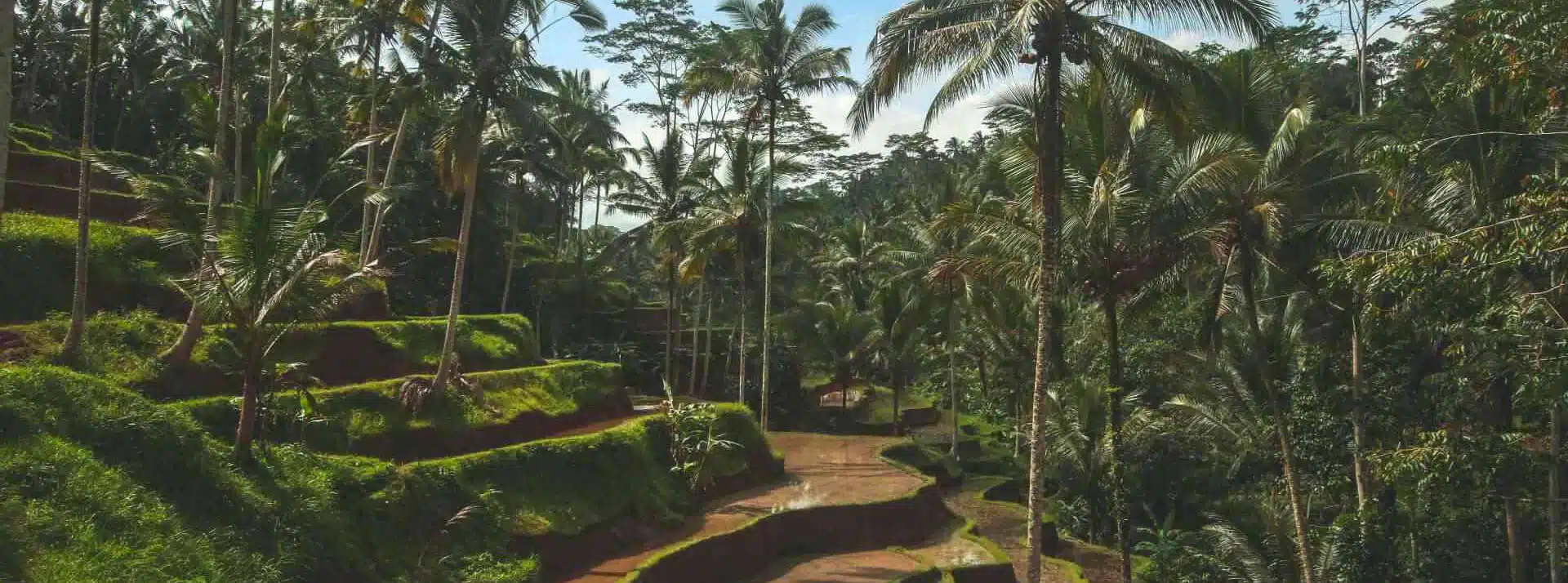
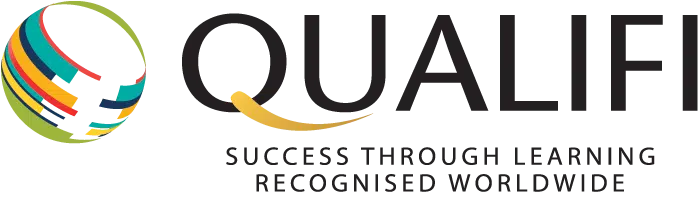


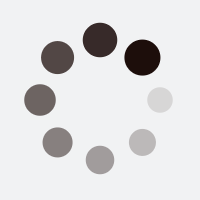
Thank you for the tips, very relatable
Thanks for sharing.
The information was very useful.